Fix Arlo Camera Not Connecting to App or Offline Issue: Complete Guide
How to fix Arlo Camera Not Connecting to App or Offline Issue
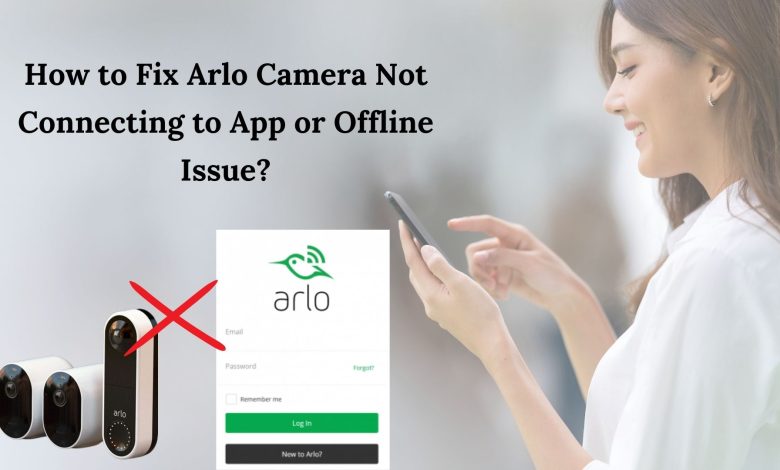
Arlo is a Wi-Fi security camera system that lets you check in on your home and watch live videos of what’s happening. It effortlessly connects to your smartphone or tablet using the free Arlo app so that you can keep an eye on your property from anywhere.
However, sometimes the Arlo app won’t connect with your Arlo camera. If this happens, use these troubleshooting steps to fix Arlo Camera Not Connecting to App.
Steps to fix Arlo Camera Not Connecting to App
Reinstall Arlo App:
If you are facing an issue while connecting your camera to your app then the first thing that you should do is reinstall the app on your device. This will solve most of the problems with the app and help fix the Arlo Camera Not Connecting to App issue.
Update Your Arlo Camera Software:
If you have updated your device software recently then there is a chance that something went wrong while installing the new software version on your device and this might be causing this issue with connecting your camera with the app. To fix this issue first update your camera software and then connect it again with the app.
Sign In with a Different Account
If you have multiple accounts on your device then try signing in with a different account and see if it works for you.
Restart Your Device
It is always a good idea to restart your device before trying any other method. Restarting helps in refreshing all the programs and other processes running on your device. If there is an issue with the network connection then it will be resolved by this method also. So, restart your device first before trying any other method.
Make sure that your WiFi connection is working properly
Make sure that your WiFi connection is working properly and that there is no issue with it. If there is an issue with the WiFi connection, then try restarting your router as well as a modem if they are having any issues at all.
Make sure that the internet connection on your phone is working properly
Make sure that the internet connection on your phone is working properly and there is no problem with it as well. If there is an issue with the internet connection, then try restarting it as well and see if it works out for you or not!
How to fix the Arlo Camera Offline Issue
Arlo Camera offline issue is a common problem faced by the users while using Arlo cameras. This issue occurs when your camera is unable to connect with the base station. When this happens, your camera will show offline on your phone.
The Arlo Camera Offline issue can be resolved by following some simple steps:
Make Sure That You’re Connected to Wi-Fi
The first thing that you need to check is whether or not you’re connected to the internet. If your phone is connected via Wi-Fi then make sure that it isn’t connected through hotspot mode (this option is available under Settings). Also, if possible, try connecting directly rather than through a router for better results.
Make Sure That You’re Using the Latest Version of the Arlo App
The next thing that you need to check is whether or not you’re using the latest version of the Arlo app to prevent any unnecessary errors from happening while using this application on your smartphone device.
Restart Arlo Camera
The first thing you should do when your camera is offline is to restart it. You can do this by pressing the button on the back of your Arlo camera and powering it off/on again. This will reset the device and make sure everything works properly again.
Reinstall App & Firmware
If restarting didn’t work for you, try reinstalling the Arlo app and firmware again on your smartphone or tablet. The easiest way to do this is by uninstalling the app from your device first and then installing it back again after rebooting the device once more.
Coming To The Conclusion
We are expecting that the solutions shared in this post to resolve the “Arlo Camera Not Connecting to App or Offline Issue” will surely be useful to you. Also, the guidelines shared will be easy to follow.




